New to AdOmni? You’re in the right place. Our help center makes it easy—learn the platform, pick up proven strategies, and get the most out of JEEN AI.
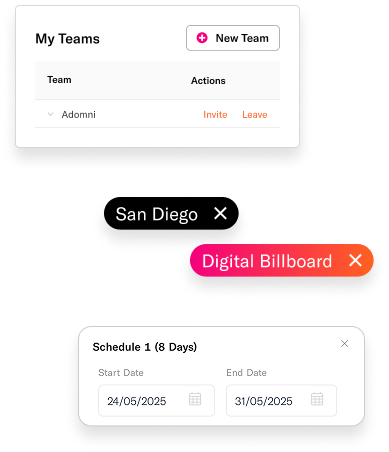
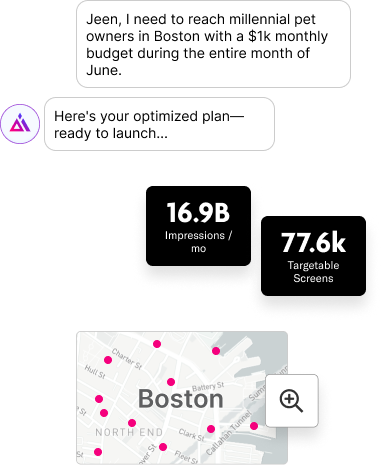
In your Adomni account, click on the Campaign Groups tab at the top left of your dashboard. From here, click New Group, then enter your desired Group Name and Budget. Once the group is created, you can add campaigns by returning to the Campaigns tab. Click the three dots next to the campaign you want to include, select Add to Group, and repeat this step for each campaign you want grouped together. Campaign groups make it easier to manage, compare, and report on related campaigns.
To invite a new team member, click the Account Settings button in the top right corner of your account. On the Account Details page, scroll to the My Teams section. Click Invite, enter your teammate’s email address, and click Send Invite. They’ll receive an email invitation to join your account. Team management lets you easily share access, coordinate campaigns, and collaborate more effectively.
Watch this video to learn more - AdOmni Account Overview and Inviting Users
Programmatic Digital Out-of-Home (DOOH) advertising allows you to purchase digital ad space on real-world screens, such as billboards, gyms, malls, airports, and rideshares using automated, data-driven technology. Instead of negotiating for specific screens, Adomni provides access to millions of available screens across the globe. Screen availability may vary based on demand, but programmatic DOOH makes it easy to scale campaigns, target audiences, and optimize spend with flexibility.
Campaigns activated through The Trade Desk (TTD) fall under Adomni’s Managed Services, offered at no additional cost. Here’s how it works:
This workflow ensures your DOOH campaigns are professionally planned and set up for success. To begin, contact support@adomni.com or reach out to your CSM.
From the campaign edit page, click the Details dropdown on the right side of the key metrics tray. Scroll all the way to the bottom of the section and select the link labeled Device List CSV. This allows you to download a full list of the devices associated with your campaign.
On the campaign edit page, navigate to the Geo-Targets & Venue Types tab. Scroll to the bottom and expand the Advanced section. Here you’ll see options to either include or exclude devices. Click Import, upload your CSV file of device IDs, and save. For best results, paste your device IDs into the provided template before uploading.
First, enter your campaign’s budget and dates. Then filter by the desired geography and venue types. Next, compare the daily budget with the CPMs of your selected venues. Use the Key Metrics Tray to review hourly pacing and screen utilization. This helps confirm whether your chosen screens and budget are aligned with your goals. Adjust filters, dayparts, and venue mixes as needed until the plan fits your budget.
From the campaign edit page, go to Campaign Details (just below the targetable screen count). In this section, you’ll find your budget information. Directly below the budget field is the margin field. Enter your desired margin percentage and save the campaign. The system will apply the margin across your campaign plan.
Target Plays Per Hour lets you control how often your ad appears on each selected screen in an hour. For example, if you set it to 4, your ad will aim to display four times per hour per screen, provided inventory and budget allow. This feature helps you balance exposure frequency with budget, ensuring consistent visibility throughout your campaign.
Keep in mind that the actual number of plays may vary slightly due to factors like screen availability, other advertisers’ bookings, and your campaign’s budget constraints.
Start by setting your campaign schedule, budget, and preferred venue types. The Key Metrics Tray will populate estimated impressions, CPM, and delivery pacing. Then open the Details dropdown to see screen utilization and play usage. A good rule of thumb is:
If your campaign metrics don’t align, add or remove devices and venues until you hit these ranges.
Dayparting is a scheduling tool that allows you to specify when your ads run within your overall campaign dates. Instead of running continuously, you can choose specific days of the week or times of day. For example, a coffee brand may focus on mornings, while a restaurant may emphasize lunch and dinner hours. Dayparting ensures ads reach your audience during peak times, making your budget work more effectively.
Table of contents
How can I resize my images?
How do I upload my creative content?
How can I generate mock-ups?
What are the most common reasons a creative asset is rejected?
What content is commonly prohibited?
Can I include a QR code in my creative for digital billboards?
Are there any special restrictions for creative assets on cinema screens?
What are best practices for creative design?
Where can I find more design tips?
What are landlord or third-party approvals, and how do they impact my campaign?
In your campaign’s Ad Content tab, upload your creative and click Actions > Resize. You’ll see options to select different sizes. You can choose between letterboxing (black bars), cropping, or AI-powered generative fill to fit the desired size. This makes it easy to adapt your creative to multiple screen formats.
Go to the Ad Content tab, then click Bulk Assign Ads. Select Upload, then drag and drop, paste, or choose files from your computer. Once uploaded, your creatives will appear in your library and can be assigned to your campaign.
In your Adomni account, hover over the Content Library and select Mockup Generator. Enter a title, then select or upload creatives. You can choose specific venue types for mockups or leave the default option to generate across all. Click Generate Mockups to create previews. You can then download images or share them via a link. This tool is useful for previewing and presenting how your ads will look in real-world environments.
Watch this video to learn more - The Mockup Generator
Creative assets may be rejected for several reasons, including:
Missing Legal or Brand Elements: Required disclaimers, logos, or legal information must be included and clearly visible.
The following content types are typically not allowed:
No. QR codes are not permitted on roadside digital billboards for safety reasons, as scanning while driving can cause distraction.
QR codes may be used on:
Yes. Movie theaters often reject creatives that mention specific days of the week (such as “Friday” or “Saturday”) for competitive reasons.
Acceptable: “October 10th” or “10/10”
Not allowed: “This Friday” or “Every Saturday”
If you need to reference timing in your creative, always use specific dates rather than days of the week.
To ensure your creative is clear, effective, and visually appealing, follow these guidelines:
Avoid light or white backgrounds for better visibility
Visit the Adomni Content Design Tips page for examples, best practices, and detailed guidance on creative design.
For certain high-profile or privately owned screen locations—often referred to as “spectaculars”—the building owner (landlord) must approve the creative before it can be displayed.
Even if a creative meets all technical and content guidelines, the landlord reserves the right to deny approval entirely at their discretion. This decision can be based on brand alignment, competitive conflicts, or aesthetic preferences unique to the property.
Third-Party Approval Delays: For high-profile locations such as airports, stadiums, or Times Square, additional third-party approvals may also be required before the creative can run.
These extra steps can sometimes result in delays or rejections if the creative does not meet the landlord’s or third party’s specific requirements.
Key tips:
Always allow extra time in your campaign schedule for review and approval.
View campaign progress and delivery within the reporting dashboard of each campaign. From your Campaign Dashboard, click the three dots next to your campaign name and select Performance Report. This takes you to the campaign reporting dashboard where you can view detailed delivery data. You can also download reports—such as daily, device, DMA, and venue type delivery—in CSV format. This gives you full visibility into when and where your ads played.
Adomni only bills for impressions actually delivered. If your campaign underdelivers, you’ll be invoiced for the delivered amount, not the full booked total. To improve delivery, check pacing and play usage in the Key Metrics Tray. If usage looks too high, adjust targeting or broaden venue selections to increase delivery potential.
When you click “launch,” your campaign doesn’t start running immediately. Instead, a few key processes happen behind the scenes to prepare it for delivery.
First, your creatives enter an approval process to ensure they meet platform and publisher standards. At the same time, the system validates your campaign settings—including targeting, pacing, bids, and flight dates—to confirm everything is configured correctly.
Once approved, your bids are loaded into the bid stream, and the Adomni DSP begins participating in real-time auctions across your selected inventory. As eligible screens that match your targeting become available, the system starts bidding and serving impressions.
Because of these steps, it’s normal to see a short delay between launching your campaign and the first signs of live activity.
If you observe a prolonged delay in delivery, here are key 3 items to check:
Campaign Info: Ensure your campaign has both an advertiser and an advertiser domain selected. The advertiser and domain should represent the brand featured in the ad—not the agency or media buyer.
Creative is in place: Check the Ad Content tab and confirm you have creatives uploaded for each required size. The Adomni system only allows creatives that meet the required specifications, so if you don’t see your desired creative when selecting from the content library, you may need to revise it.
Creative Approvals: Before your campaign can deliver, all creatives must be approved.
Creative approval begins only after your campaign is launched, so best practice is to launch 3–5 business days before your target start date.
You can check the approval status of your creative within the ‘Ad Content’ tab of your campaign, pictured below.
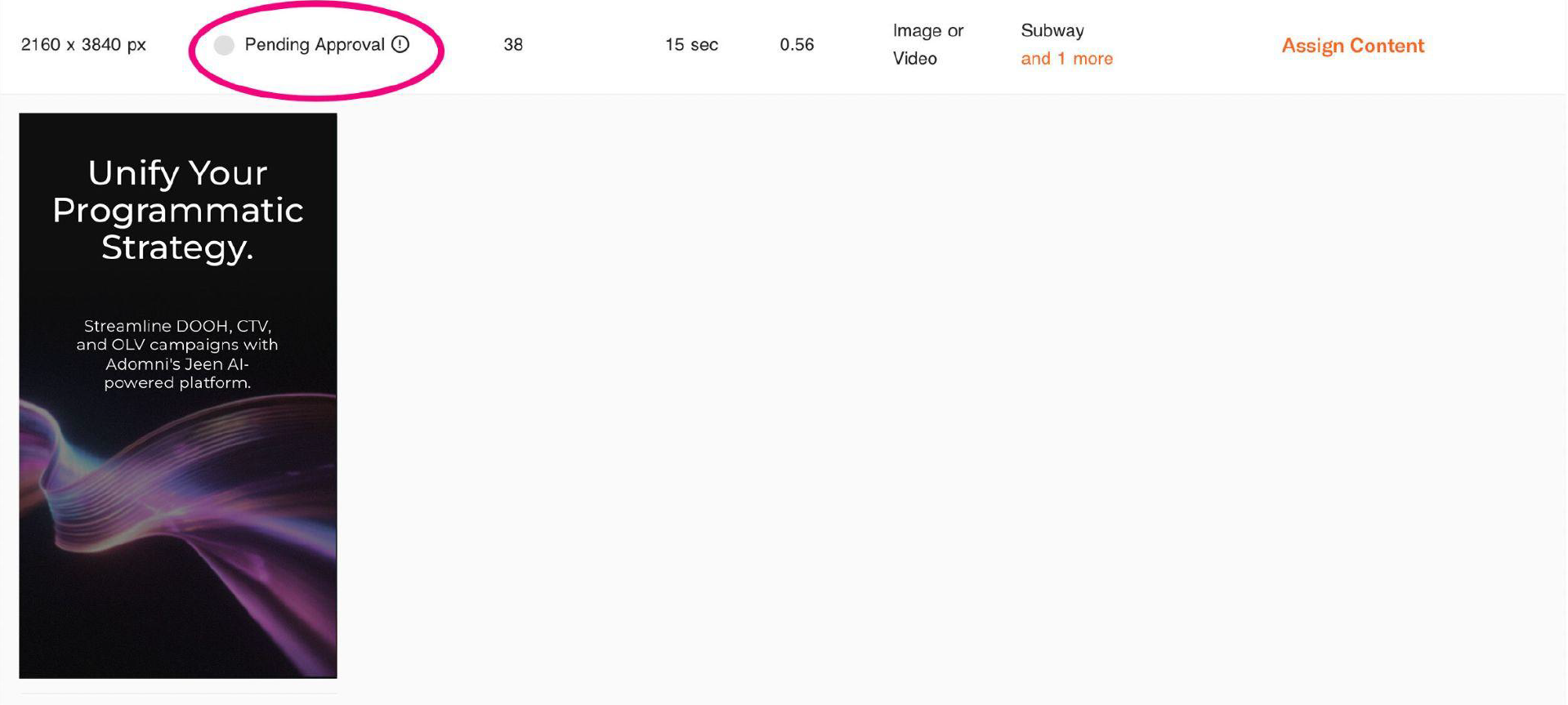
PMP Application:
Inventory requiring PMP (Private Marketplace) deals will appear in your target screen pool if selected, but will not deliver without proper setup.
Be aware that some PMP networks require a minimum flight length or budget, which varies by network.
If your campaign includes networks that require PMP deal setup, contact your Adomni Client Success Manager to coordinate creation and application of PMP deals.
To confirm if your campaign uses PMP networks, open the Summary tab in your campaign plan. If PMP networks are included, the Adomni DSP will notify you in the “Requirements for Inventory Activation” section (pictured below).
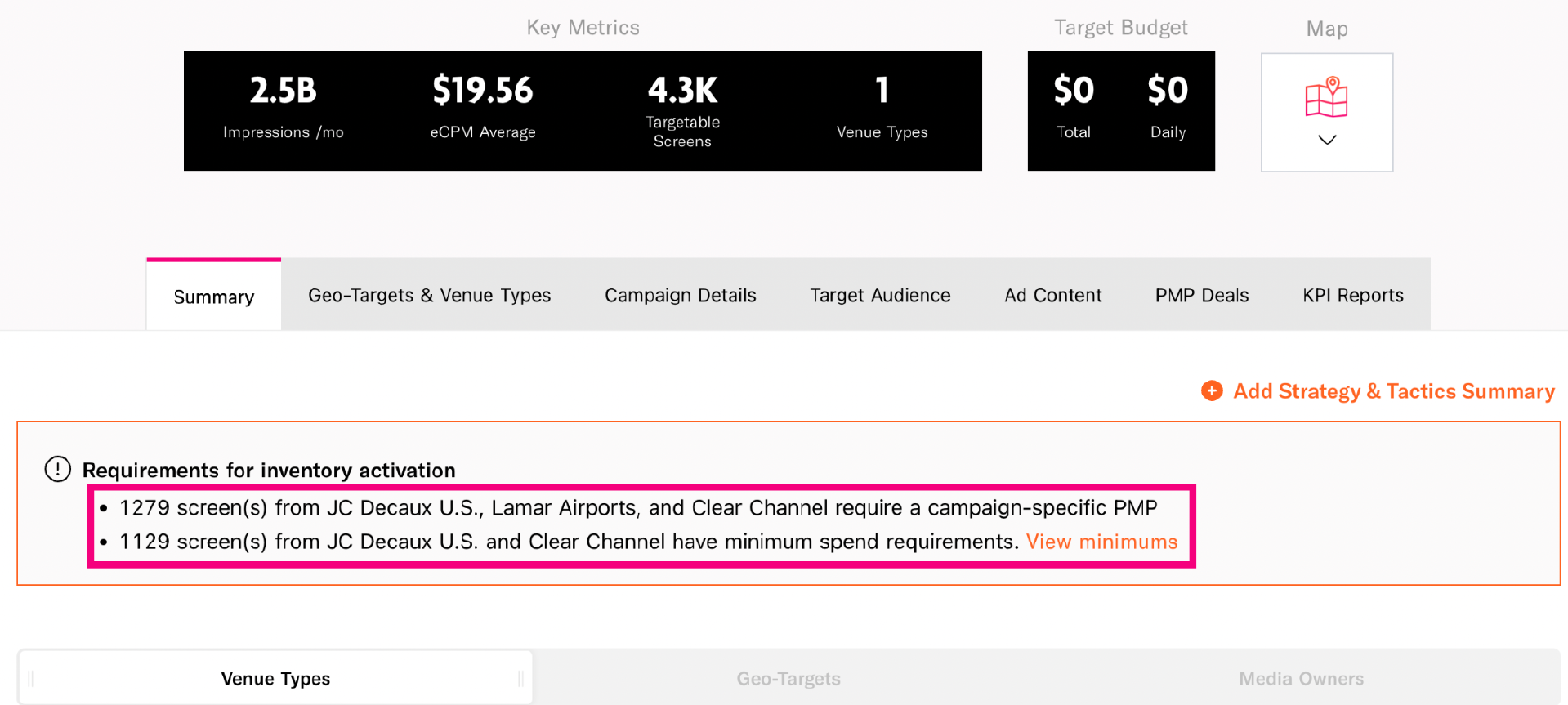
Sufficient Credit:
Before launching, ensure your account has enough credit balance to activate your campaign.
A best practice is to load enough credits to cover the full campaign budget, ensuring complete delivery and even pacing throughout the flight.
Yes. POP photos are available for campaigns that meet Adomni’s minimum budget requirements. If your campaign qualifies, contact your CSM to request the photos. Find our full POP photo policy here.
Once logged into your account, navigate to the Campaigns tab located in the top-right corner of the dashboard. Find the campaign you'd like to review and click the three-dots on the far left next to the campaign name. If the campaign has already launched or completed, you’ll see an option for Performance Report at the bottom of the dropdown—click that to proceed. Within the report view, you can customize the data by selecting your desired date range and time zone. Additionally, near the top right of the screen, there is an option to download a CSV file containing the reporting metrics of your selection.
No. POP photos are provided at no additional cost. However, your campaign must meet the minimum budget threshold outlined in the POP Policy. Find our full POP photo policy here.
POP photos are complimentary for campaigns that meet the minimum budget requirement. To learn more or confirm eligibility, please reach out to your CSM. Find our full POP photo policy here.
If you’d like to capture your own Proof of Play (POP) photos in the field, here are some best practices to help you succeed:
From your Campaign Dashboard, click the three dots next to a campaign that has launched and select Performance Report. You’ll be able to adjust date ranges and time zones, and download reports in CSV format for detailed analysis. Reports help you understand delivery, impressions, pacing, and performance across different metrics.
Use the Campaign Groups feature to organize related campaigns. Once grouped, you can view reports across multiple campaigns in one place, making it easier to track collective performance and identify trends.
To request MAIDs, please contact your Client Success Manager.
Please note that MAIDs are generated with a 4-day delay, so you can expect to receive your list approximately four days after your campaign flight ends.
Direct retargeting of audiences exposed to your DOOH ads is not currently available through self-serve campaigns.
If you’d like to enable retargeting, please reach out to your Client Success Manager for assistance setting up a managed service retargeting campaign.
No. Your Prepaid Advertising Credits never expire. You can use them anytime for AdOmni campaigns.
No. Once funds are loaded as Prepaid Advertising Credits, they cannot be refunded. They can only be used for advertising campaigns on AdOmni.
We’ll check in with you if your account is inactive:
After 12 months, we’ll send you a reminder.
After 24 months, we’ll send a second reminder.
After 30 months, we’ll send a final reminder.
If there’s still no activity, we may be required by law to send your unused balance to your state’s unclaimed property office after a set dormancy period (typically 3–5 years).
No. We don’t charge inactivity fees, dormancy fees, or maintenance fees on your credits.
If a payment dispute is opened with your card issuer, we may temporarily freeze your account or deduct the disputed amount until it’s resolved.
Follow these simple steps in your AdOmni account:
Can’t find what you’re looking for? Explore more FAQs